In this article
Smart Doorbell
In this example we will connect the Grove Pushbutton to your Arduino to detect movement. When the button is pushed, a notification is sent to your smartphone to tell you someone is at the door.
Prerequisites
Hardware
- Arduino (or Arduino compatible) board with ethernet port
- Arduino Grove shield
- Grove Pushbutton
- Smartphone
Software
- AllThingsTalk Maker account; sign up here
- Arduino IDE installed
- AllThingsTalk Arduino SDK installed
- AllThingsTalk Mobile installed on your smartphone
This example is part of the arduino-sdk and can be found in the examples folder. If you already ran the basic example on the previous page, you have everything installed to get started right away!
Setup
Hardware
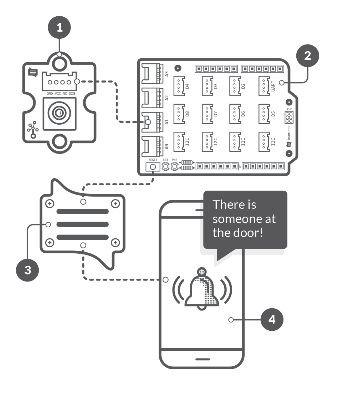
- Attach the Grove shield to your Arduino
- Connect the Grove PIR sensor to the D8 Grove connector on the shield
- Connect your Arduino to the internet with an ethernet cable
- Connect the power supply to the mains and your Arduino board
- Connect the Arduino to your computer using USB
Create a device
In your Arduino IDE under File > Examples > ATT_IOT open the smart-doorbell example sketch
If you did the basic example on the previous page, you can re-use the same device and credentials.
If not, please check the create a device and enter credentials sections on that page.
Run the example
Simply hit the upload icon in the Arduino IDE. This will save the sketch, compile it and upload it to your Arduino.
If all went well, a Doorbell asset is created under your device in AllThingsTalk Maker. Push the button and see if the value changes.
Alternatively, you can also open the Tools > Serial monitor of the Arduino IDE. This can be very useful when debugging your own sketches.
- Make sure you select the correct COM port to listen (under Tools > Port )
- When the monitor is open, make sure the Baud rate is set to 9600
Next steps
Set up automation rule
As a final step, we will set up an automation rule to notify you on your smartphone when someone presses the Doorbell button.
- Select Your rules in the main menu (click your account name in the top right)
- Click the + CREATE RULE button
- Use rules wizard
- Select Asset state change
- Continue
- Select your device from the list
- Select the Doorbell asset
- Compare to some value
- Select comparison operator: Equal to (==) True
- Continue
- Notify me
- Continue
- Enter the message you want to receive
- Check Mobile app notifications
- Save Rule
- Enter a name for your rule
- Save and start
