In this article
Connect an Air Quality Kit for Raspberry Pi
Intro
Overview
Difficulty: 3/5, Time Needed: ~60 min
Got the new Air Quality Kit for Raspberry Pi? Let’s get started!
Make an air quality monitoring device with your Raspberry Pi and two sensors which will measure eCO2 (Carbon dioxide equivalent), VOC (Total Volatile Organic Compounds), Temperature and Humidity. All of this data will be sent to OKdo Cloud and you’ll be able to check it (current and historical) using your web browser or your smartphone. Let’s go:
What you’ll do
- Connect the hardware
- Create the device on OKdo Cloud
- Flash an OS to your Raspberry Pi
- Configure your Raspberry Pi
- Deploy the Air Quality project script
- Make the Air Quality script run automatically at boot
- Create a pretty interface to visualize your data on OKdo Cloud
Hardware needed
- Raspberry Pi 3 Model B+ (or newer)
- Grove Base HAT for Raspberry Pi
- Grove VOC and eCO2 Sensor (SGP30)
- Grove Temperature & Humidity Sensor Pro (also called DHT or DHT22)
- microSD Card (preferably Class 10)
- microSD Card Reader
- Monitor with HDMI cable
- USB Keyboard
Setup
OKdo Cloud
You’ll need to create the device on OKdo Cloud so you can use your Raspberry Pi to send data from its sensors to it.
- Go to your Ground
You’ll have a default “Playground” ground if you’ve just created your account
- Click “+ New Device”
- Choose “Raspberry Pi Air Quality Kit”
- Choose a name and click Connect
Assets TVOC, eCO2, Temperature and Humidity are already present and your Raspberry Pi will send sensor data to them.
Hardware
- Make sure your Raspberry Pi isn’t plugged to power
- Connect the Grove Base HAT to your Raspberry Pi
Make sure to use the included spacers and screws - it’ll be more stable
- Using the included Grove connectors, connect the SGP30 sensor to any one of three I2C ports on the Grove Base HAT
- Connect the Temperature&Humidity Sensor Pro to port D22 on the Grove Base HAT
You can use any digital port, but be sure to change the pin in the code later
Raspberry Pi
Flashing the OS
In this step, you’ll flash the operating system for your Raspberry Pi so you can start working in it.
- Insert the SD card you’ll use for the Raspberry Pi into your computer
- Download the latest OS for Raspberry Pi
- This is the “Lite” version of the OS, which means it doesn’t have a graphical user interface - it only has command line, which is good since you’re going to run the Raspberry Pi headless (without monitor/keyboard/mouse)
If you already have a system installed, please make sure it’s at least Raspbian Buster because older Raspbians (e.g. Stretch) will need additional steps of upgrading python and a few other things.
- This is the “Lite” version of the OS, which means it doesn’t have a graphical user interface - it only has command line, which is good since you’re going to run the Raspberry Pi headless (without monitor/keyboard/mouse)
- Download Balena Etcher which will be used to flash the OS to the SD card
- Open Etcher and select the downloaded image, select the SD card and click Flash
- Once done, insert SD card into your Raspberry Pi
- Plug in your monitor, keyboard and power cable into your Raspberry Pi
You’ll see a lot of command line output on your monitor. Once you see “raspberry pi login:”, you can continue with the steps below
Initial System Configuration
Now you’ll configure the Raspberry Pi so that you have a functional system ready to be used without a monitor or a keyboard.
- Enter
pi(default user) and then enterraspberry(default password). You’re now logged in to your Raspberry Pi - Enter
sudo raspi-configto enter the Raspberry Pi software configuration tool - Go to Network Options > WiFi > Choose your country > Enter your WiFi Network Name > Enter your WiFi Network Password
- From the main screen, go to Change User Password and change your password
This is important - leaving the default password on an SSH-enabled system is a security risk
- From the main screen, go to Interfacing Options. Enable SSH, I2C and 1-Wire
- Click Finish and reboot your Raspberry Pi
- Once it boots, login with
pias user and your new password - Execute
ifconfigand make note of your IP Address (should be under network interface “wlan0” as “inet X.X.X.X”) - Make sure you computer is connected to the same network as your Raspberry Pi
- You can now disconnect your monitor and keyboard and use an SSH client such as PuTTy instead to connect to your Raspberry Pi and control it from your computer.
- Open PuTTy
- In the “Host name (or IP Address)”, enter the IP you noted earlier
- Click Open and accept the host key
In case you’re using a Linux or macOS machine, open terminal and execute
ssh pi@your_ip_addressand you’ll be prompted to enter the user and password - Login as user “pi” with the password you defined earlier
- Done!
- Your Raspberry Pi is now running “headless” (without monitor/keyboard/mouse) and you’re ready for the rest of the guide!
Script Installation
This is the part where you’ll actually read and send data from your sensors!
- Now you’ll need to install libraries required to run the script. Run the following commands to do so:
sudo apt-get install python-pip python3-pipInstalls “pip”, which is a Python package installer. Enter “y” when asked to confirm installation.
curl -sL https://github.com/Seeed-Studio/grove.py/raw/master/install.sh | sudo bash -s -Installs “grove.py”, a dependency for sensor libraries
sudo pip3 install allthingstalk seeed-python-dht seeed-python-sgp30Installs the library for communicating with OKdo, Temperature & Humidity Sensor and the VOC and eCO2 (SGP30) Sensor
- Once done, enter the following commands:
sudo nano /usr/bin/okdo_airquality.py
- You’re now in a text editor and are creating a new file
- Now copy and paste the code from below into that file (paste it in terminal):
1 | #!/usr/bin/env python3 |
- Edit the **
DEVICE_IDvariable to contain your device IDTo get your Device ID, on OKdo Cloud, go to your Device > Settings > Authentication > Device ID
- Edit the
DEVICE_TOKENvariable to contain your device tokenTo get your Device ID, on OKdo Cloud, go to your Device > Settings > Authentication > Device Tokens
- In case you didn’t connect the Temperature/Humidity sensor according to this guide, change the
DHT_PINvariable to your pin number. - While the editor is open, press CTRL+X to exit the editor, then press “y” to save the file and press enter when prompted for a name.
- You can now run the python script:
python3 /usr/bin/okdo_airquality.pyThe sensor data is printed out in your terminal and sent to your OKdo Cloud every 30 seconds.
- To stop the script, press CTRL+C
Script Auto-Start
Now you’ll make the system take care of the script, so it makes sure it:
- Runs at boot
- Runs only after an internet connection was established
- Is restarted the script if it stops working
You’ll do that by adding the script as a service in the “systemd” directory:
sudo nano /etc/systemd/system/okdo_airquality.service
Copy/Paste the following (make sure the formatting stays the same):
1 | [Unit] |
Press CTRL+X, Confirm with “y” and confirm the name.
sudo chmod +x /usr/bin/okdo_airquality.py- Adds permissionssudo systemctl daemon-reload- Reloads servicessudo systemctl start okdo_airquality- Starts our scriptsudo systemctl enable okdo_airquality- Enables our script to start at bootsudo systemctl status okdo_airquality- Check the status.
Make sure you seeActive: active (running)And use
sudo systemctl stop okdo_airqualityif you want to stop the service, orsudo systemctl disable okdo_airqualityif you wish to stop it from being executed at boot.- Check that your sensor data is being uploaded by going to your OKdo Cloud.
- Now you can restart your Raspberry Pi, and it will automatically start uploading sensor data upon boot!
Final
You now have a fully functional air quality measuring device!
Let’s do the final stuff to make it look nice.
Create a Pinboard
Make the data more presentable by creating a Pinboard to show it all:
- Go to your OKdo Cloud
- Select your Ground
- Go to your Devices and click on the air quality device you created
- In the upper right corner, click “+ Create Pinboard”
- Select all 4 assets you have and click “Create Pinboard”
- You should now see the data visualized:
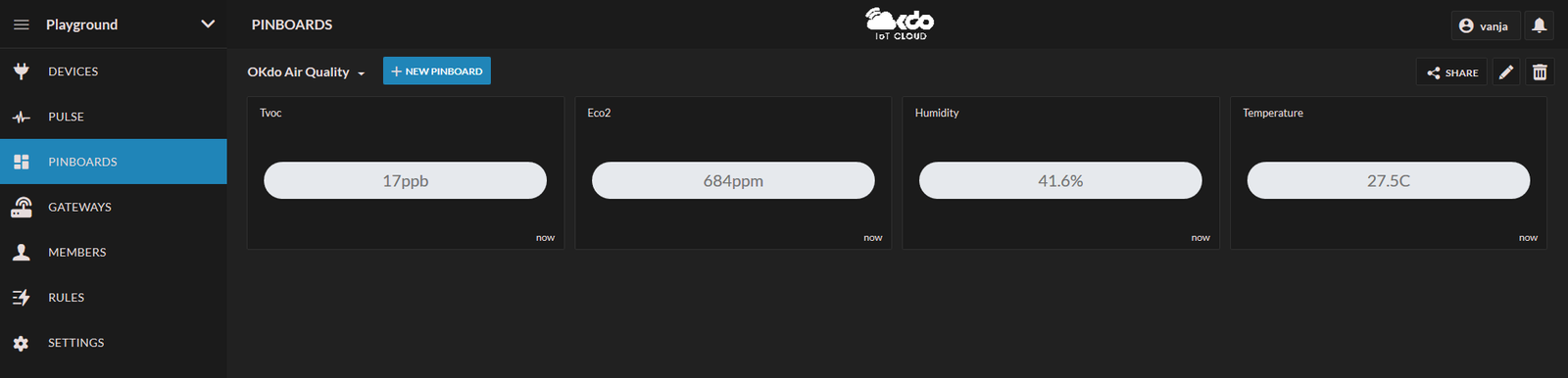
- Now let’s create historical charts: Edit your Pinboard (pencil icon)
- Click “New Pin” and set control to “Chart”, type to “Line chart” and Time scale to “24 hours”. You can of course play with these settings whenever you want.
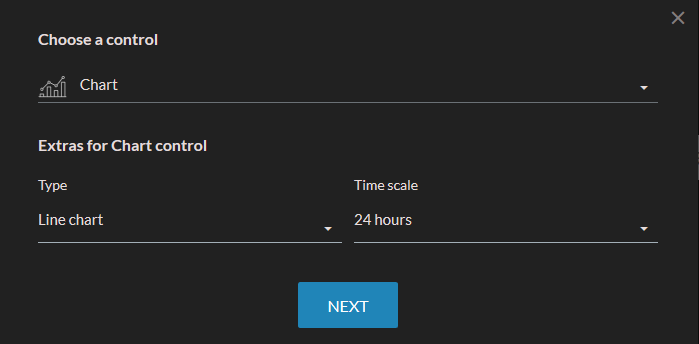
- Now select your device and select the asset you wish to show on the Pinboard.
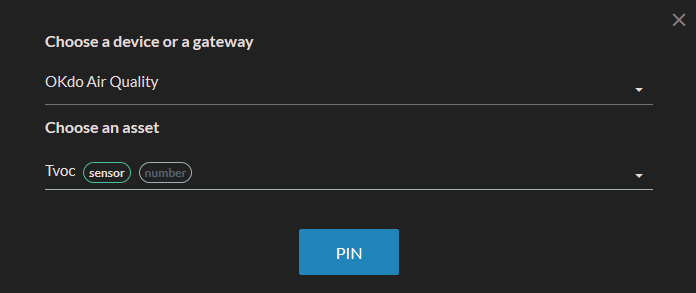
- Repeat this step the remaining 3 assets you have and you should see charts showing data from all of your sensors!
You can also rearrange and change control’s size, so you can get something like this:
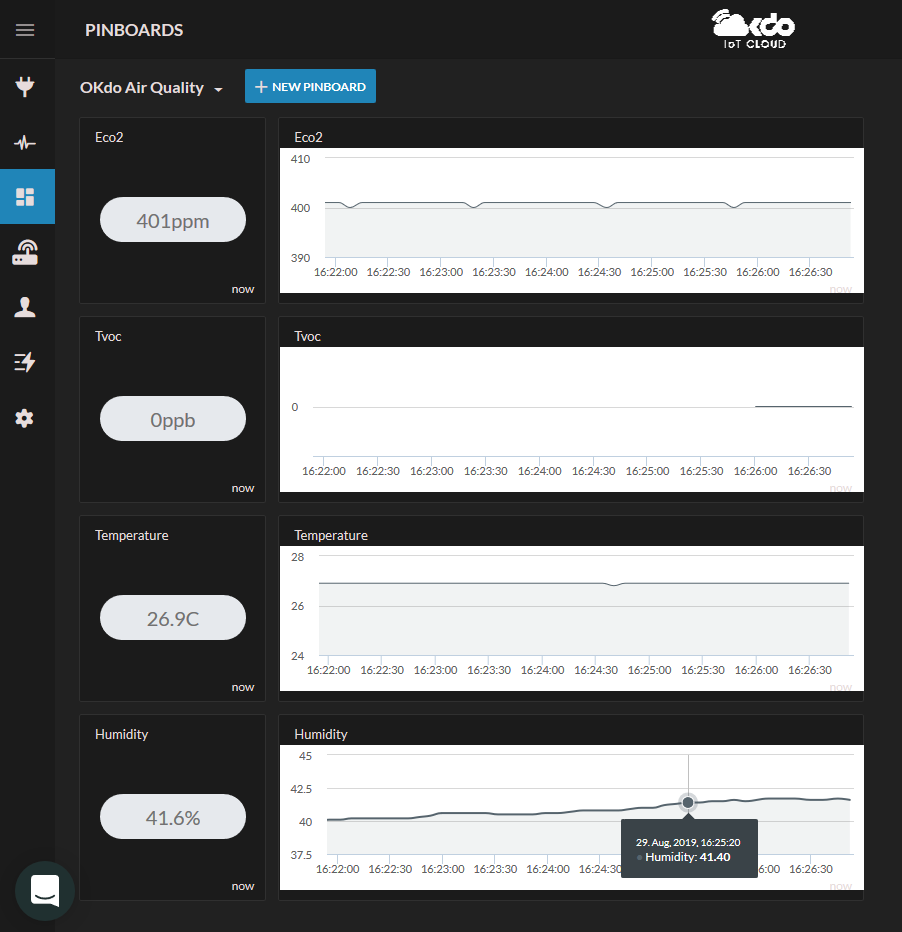
Share Your Data
Help others be aware of air quality in your area by sharing your data with the OKdo Air Quality Community:
- In the OKdo Cloud select your newly configured device.
Click “+ New Asset” and fill it out as shown:
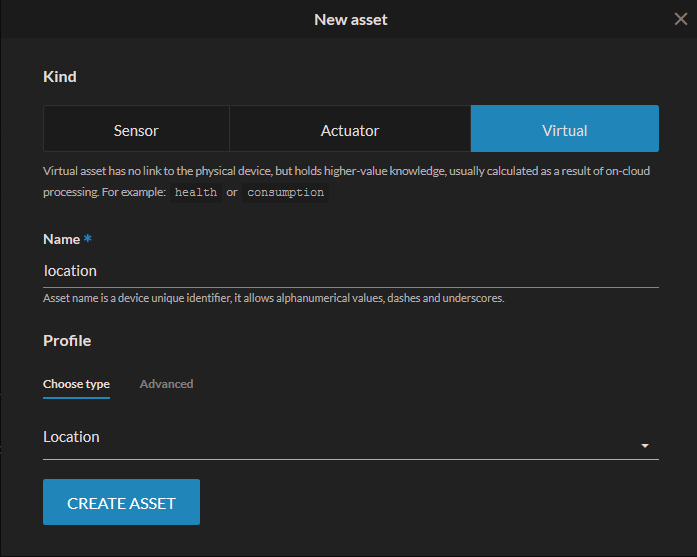
Set your Location by clicking the location asset, and click
Use my location, or choose your location on a map (does not have to be precise if you’re not comfortable with it).- Now simply go back to your device screen, click “Settings” > “Share data” and activate the toggle to share data with the Air Quality community.
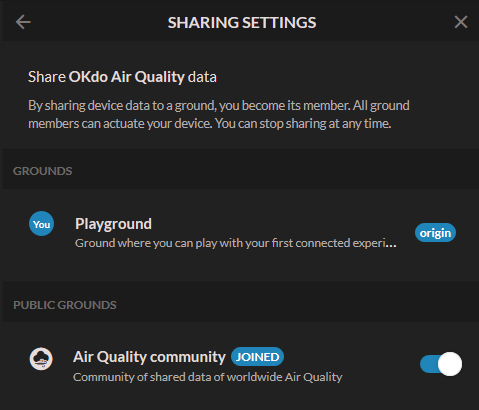
Enjoy your new Air Quality device!
