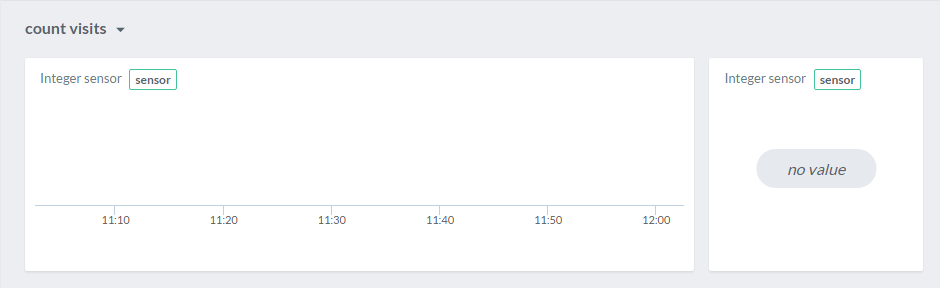In this article
Count visits
Improve facility management by taking into account actual usage based on real time measurements.
This example shows how a LoRa™ sensor can count visits to optimise cleaning based on usage rather than rigid fixed schedules.
Prerequisites
Hardware
- Sodaq Mbili
- LoRa™ module with antenna
- Screw terminal
- 10K ohm resistor
- Magnetic door switch
- Push button
- Smartphone
Software
- AllThingsTalk Maker account; sign up here
- Arduino IDE installed
- AllThingsTalk Arduino LoRaWAN SDK installed
- AllThingsTalk Arduino LoRaWAN RDK installed
- Sodaq Mbili board support in your Arduino IDE; please follow this get started guide
- AllThingsTalk Mobile installed on your smartphone
Setup
Hardware
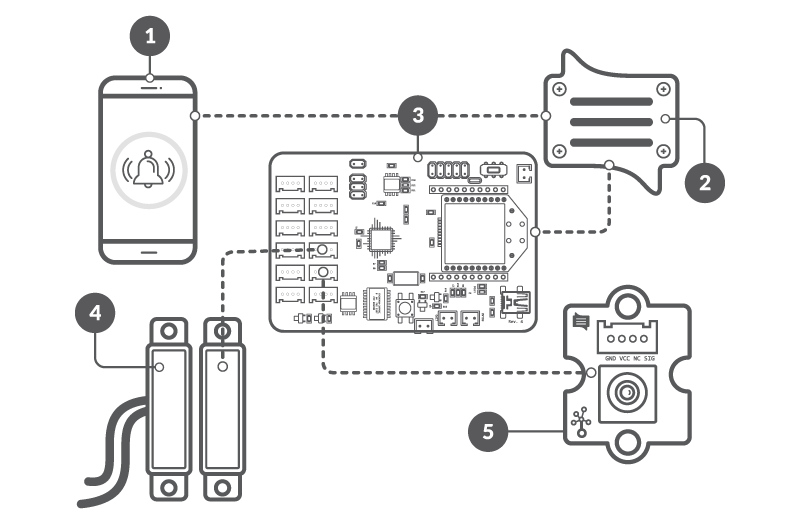
- Attach LoRa™ module & antenna
- Connect magnetic door switch to screw terminal
- Door switch to VCC and D1 on the terminal
- Connect screw terminal to D4/D5
- Connect button to D20/D21
- Connect Sodaq Mbili to your computer through USB
- Turn power switch on the Mbili to ON
Create a device
If you did the basic example on the previous page, your device is already created and ready for use.
If not, please check the create a device section.
Set up sketch
- Connect the Sodaq Mbili to your computer over USB
- Open your Arduino IDE
- Go to Tools > Board: and select the SODAQ Mbili board
- Under Tools > Port select the USB port to which your device is connected
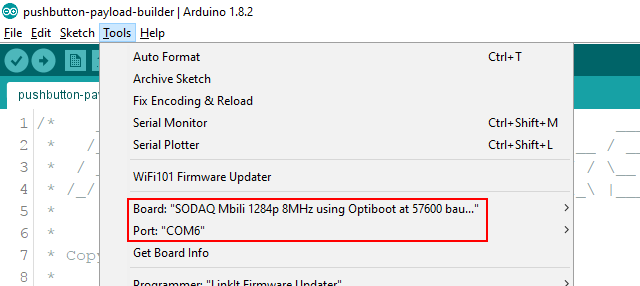
- Open the example you want to run. There are two ways to send your data
Fixed containers
- Under File > Examples > arduino-lorawan-rdk > container open the
count-visitsexample sketch
- Go to your device in AllThingsTalk Maker
- Under SETTINGS > Payload formats, make sure Use ABCL is unchecked
Binary payload
- Under File > Examples > arduino-lorawan-rdk > binary-payload open the
count-visitsexample sketch
- Go to your device in AllThingsTalk Maker
- Under SETTINGS > Payload formats, make sure Use ABCL is checked
- Copy/paste the content of
lorawan-rdk-payload-definition.jsonin the textarea. You find this file in the examples/binary-payload folder of the arduino-lorawan-rdk - Hit Save
Enter keys
Enter your device keys similar to how we did in our basic example.
Run the example
Simply hit the upload icon in the Arduino IDE. This will save the sketch, compile it and upload it to your Arduino.
After uploading, you might need to flip the power switch on the Sodaq Mbili OFF and back ON to make sure the Mbili reboots and starts up our sketch.
You can now watch the values change in AllThingsTalk Maker.
Alternatively, you can open the Tools > Serial monitor of the Arduino IDE.
- Make sure you select the correct COM port to listen (under Tools > Port )
- When the monitor is open, make sure the Baud rate is set to 57600
Next steps
Set up automation rule
We want to get notified with the visit count:
then send notification
For a simple rule like this, we can use the rules wizard.
- Click your name in the top right corner to enter the main menu
- Select Your rules
- Click + New Rule to create a new rule
- Select Use rules wizard when creating a simple rule
Time to create our rule!
The name of your device upon creation is LoRa prototype.
- Select Device state change
- Continue
- Select your device from the dropdown menu
- Select the countVisits asset
- Select Compare to some value
- Select Greater than (>) as Value to compare
- Enter 20 as value
- Continue
- Select Notify me
- Continue
- Enter your notification message
- Save and start
- Enter a name for your rule and save
That’s it! When your asset receives a count above 20, you now will get notified!
The count only resets when the button is pushed, meaning cleaning is done.
Create pinboard
To visualise our date, we will create a pinboard. For more information on pinboards, please check how to use pinboards.
- Select the Pinboards icon in the top left
- Select the New pinboard icon
- Select the Arrange pinboard icon to enter the pinboard edit mode
Now we will pin a control (visual representation) for our Integer Sensor asset to visualise the amount of visits.
- Select Pin control
- Select your LoRa device and the Integer Sensor asset
- Select an appropriate control, for example Historical Chart or Label
- Click Pin control
You can pin the same asset multiple times. Pinning the asset to visualise it both as a historical chart and a label may give you an even better look!