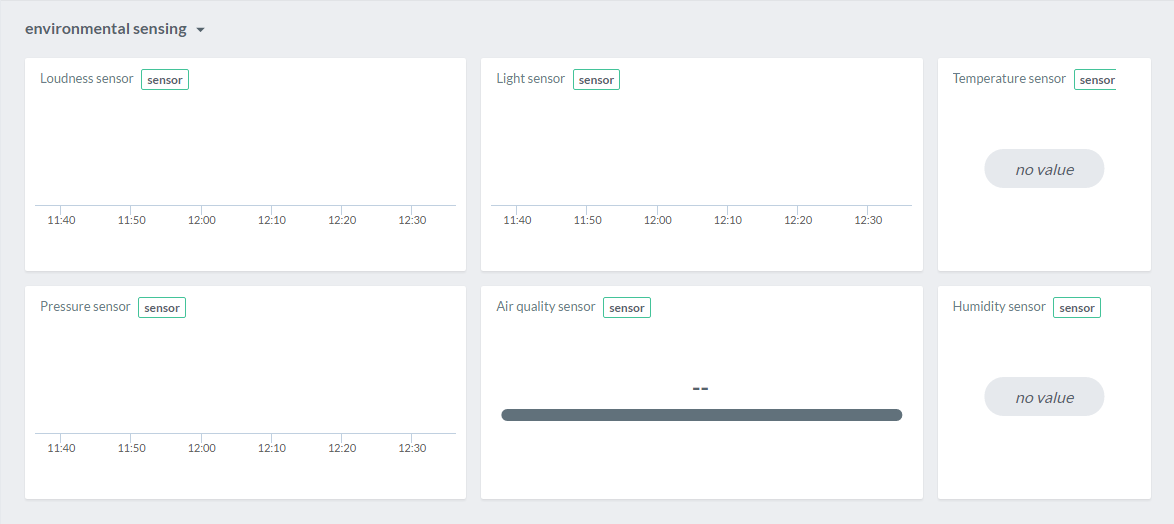In this article
Environmental Sensing
This example shows how LoRa™ can be used to monitor the quality of your surrounding environment.
Measure in- and outdoor air quality, noise levels and temperature to provide stakeholders a dashboard to support their decision making to improve quality of living.
Prerequisites
Hardware
- Sodaq Mbili
- LoRa™ module with antenna
- TPH (temperature, pressure, humidity) sensor
- Air quality sensor
- Light sensor
- Sound level sensor
Software
- AllThingsTalk Maker account; sign up here
- Arduino IDE installed
- AllThingsTalk Arduino LoRaWAN SDK installed
- AllThingsTalk Arduino LoRaWAN RDK installed
- Sodaq Mbili board support in your Arduino IDE; please follow this get started guide
Setup
Hardware
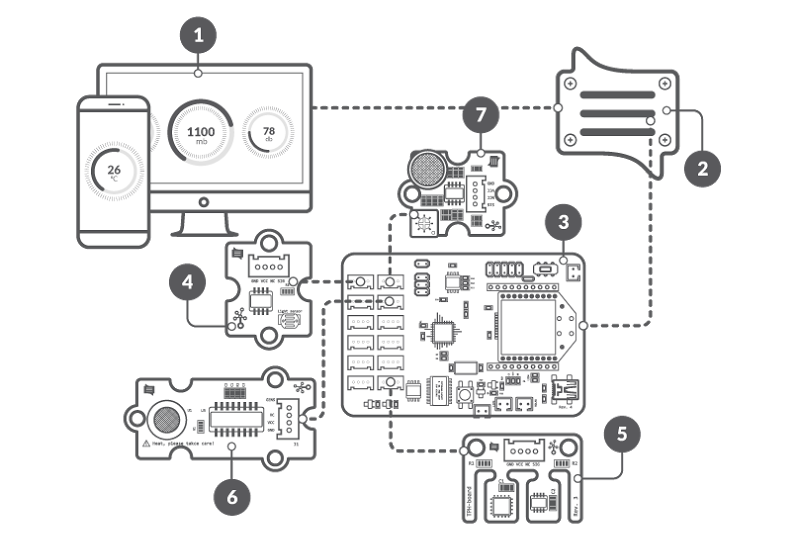
- Attach LoRa™ module & antenna
- Connect air quality sensor to A0/A1
- Connect the light sensor to A2/A3
- Connect noise sensor to A4/A5
- Connect TPH sensor to SCL/SDA (I2C socket)
- Connect Sodaq Mbili to your computer through USB
- Turn power switch ON
Create a device
If you did the basic example on the previous page, your device is already created and ready for use.
If not, please check the create a device section.
Set up sketch
- Connect the Sodaq Mbili to your computer over USB
- Open your Arduino IDE
- Go to Tools > Board: and select the SODAQ Mbili board
- Under Tools > Port select the USB port to which your device is connected
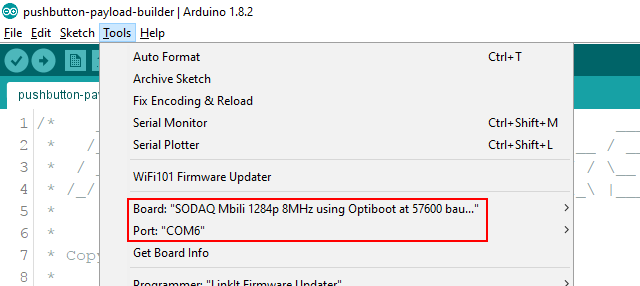
- Open the example you want to run. There are two ways to send your data
Fixed containers
- Under File > Examples > arduino-lorawan-rdk > container open the
environmental-sensingexample sketch
- Go to your device in AllThingsTalk Maker
- Under SETTINGS > Payload formats, make sure Use ABCL is unchecked
Binary payload
- Under File > Examples > arduino-lorawan-rdk > binary-payload open the
environmental-sensingexample sketch
- Go to your device in AllThingsTalk Maker
- Under SETTINGS > Payload formats, make sure Use ABCL is checked
- Copy/paste the content of
lorawan-rdk-payload-definition.jsonin the textarea. You find this file in the examples/binary-payload folder of the arduino-lorawan-rdk - Hit Save
Enter keys
Enter your device keys similar to how we did in our basic example.
Run the example
Simply hit the upload icon in the Arduino IDE. This will save the sketch, compile it and upload it to your Arduino.
After uploading, you might need to flip the power switch on the Sodaq Mbili OFF and back ON to make sure the Mbili reboots and starts up our sketch.
You can now watch the values change in AllThingsTalk Maker.
Alternatively, you can open the Tools > Serial monitor of the Arduino IDE.
- Make sure you select the correct COM port to listen (under Tools > Port )
- When the monitor is open, make sure the Baud rate is set to 57600
Next steps
Create pinboard
To visualise our date, we will create a pinboard. For more information on pinboards, please check how to use pinboards.
- Select the Pinboards icon in the top left
- Select the New pinboard icon
- Select the Arrange pinboard icon to enter the pinboard edit mode
Now we will pin a control (visual representation) for each of our assets (Loudness sensor, Light sensor, Temperature sensor, Humidity sensor, Pressure sensor and Air quality sensor).
- Select Pin control
- Select your LoRa device and one of the above mentioned assets
- Select an appropriate control for the selected asset. To visualise our data it is best to select either Historical Chart, Line progress or Label as control
- Click Pin control
Repeat this for each of our assets.
For extra options to customise your controls, please check the Controls page.