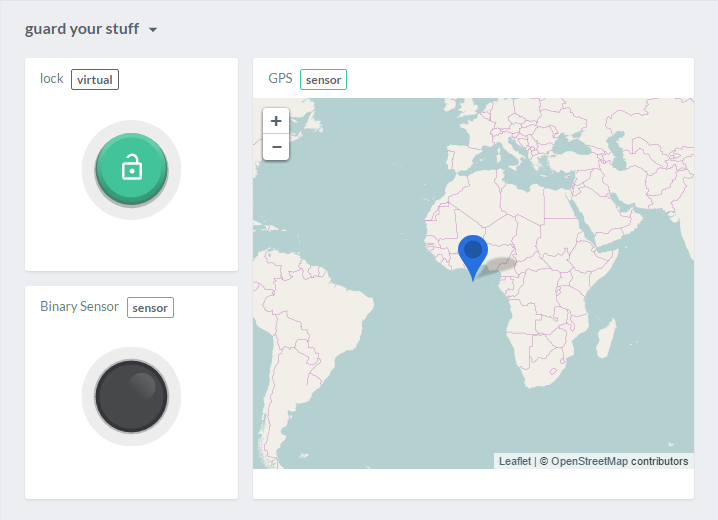In this article
Guard your stuff
Do you want to get notified when someone is moving things precious to you? This example shows how a LoRa™ device can be used to detect unexpected movement of an object and send out notifications to its owner.
Furthermore, it shows how you can track the object using its GEO location.
Prerequisites
Hardware
- Sodaq Mbili
- LoRa™ module with antenna
- 3-axis digital accelerometer
- GPS module
- Smartphone
Software
- AllThingsTalk Maker account; sign up here
- Arduino IDE installed
- AllThingsTalk Arduino LoRaWAN SDK installed
- AllThingsTalk Arduino LoRaWAN RDK installed
- Sodaq Mbili board support in your Arduino IDE; please follow this get started guide
- AllThingsTalk Mobile installed on your smartphone
Setup
Hardware
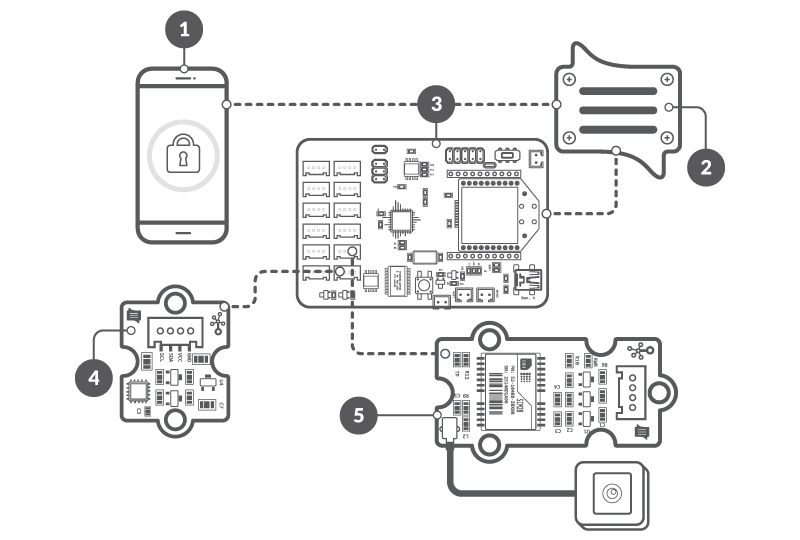
- Attach LoRa™ module & antenna to your Sodaq Mbili
- Connect 3-axis digital accelerometer to SCL/SDA (I2C socket)
- Connect GPS module to D20/D21
- Connect SODAQ Mbili to your computer through USB
- Turn power switch ON
Make sure you have good GPS coverage. Indoors can be a problem in certain cases.
Create a device
If you did the basic example on the previous page, your device is already created and ready for use.
If not, please check the create a device section.
Set up sketch
- Connect the Sodaq Mbili to your computer over USB
- Open your Arduino IDE
- Go to Tools > Board: and select the SODAQ Mbili board
- Under Tools > Port select the USB port to which your device is connected
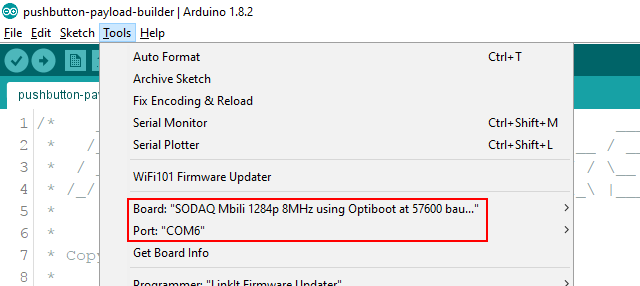
- Open the example you want to run. There are two ways to send your data
Fixed containers
- Under File > Examples > arduino-lorawan-rdk > container open the
guard-your-stuffexample sketch
- Go to your device in AllThingsTalk Maker
- Under SETTINGS > Payload formats, make sure Use ABCL is unchecked
Binary payload
- Under File > Examples > arduino-lorawan-rdk > binary-payload open the
guard-your-stuffexample sketch
- Go to your device in AllThingsTalk Maker
- Under SETTINGS > Payload formats, make sure Use ABCL is checked
- Copy/paste the content of
lorawan-rdk-payload-definition.jsonin the textarea. You find this file in the examples/binary-payload folder of the arduino-lorawan-rdk - Hit Save
Enter keys
Enter your device keys similar to how we did in our basic example.
Run the example
Simply hit the upload icon in the Arduino IDE. This will save the sketch, compile it and upload it to your Arduino.
After uploading, you might need to flip the power switch on the Sodaq Mbili OFF and back ON to make sure the Mbili reboots and starts up our sketch.
You can now watch the values change in AllThingsTalk Maker.
Alternatively, you can open the Tools > Serial monitor of the Arduino IDE.
- Make sure you select the correct COM port to listen (under Tools > Port )
- When the monitor is open, make sure the Baud rate is set to 57600
Next steps
Set up automation rules
We want to get notified when we have the lock turned on and our device is moving. Our rule will have to look like this:
then send notification
For our specific experiment and assets
Then notify me on mobile and web
We will use the json editor to write this complex rule
Setting up a complex automation rule
To set up a complex rule, we need to enter the json rule editor.
- Click your name in the top right corner to enter the main menu
- Select Your rules
- Select + New Rule to create a new rule
- Select Use JSON rule creator when creating a more complex rule
A skeleton for a basic When-then rule is set by default. You will see each part (equation) contains 3 fields:
leftthe lefthand side of the equation containing the asset detailsopthe operator usedrightthe righthand side of the equation containing a certain value
The first condition of our rule does not need a left, op and right part in our json as it triggers on any change. The second condition should only trigger when the lock is set to true so we do need to specify this condition.
Set JSON RULE DEFINITION
For our rule, start by replacing the entire JSON RULE DEFINITION with the one below.
[
{
"when": [
{
"device": "LoRa_Device_id",
"service": "asset",
"sensor": "LoRa_Binary_Asset_id"
},
{
"and": {
"left": {
"device": "LoRa_Device_id",
"service": "asset",
"sensor": "Virtual_lock_Asset"
},
"op": "==",
"right": true
}
}
]
},
{
"then": [
{
"left": {
"service": "notify",
"actuator": "user//push,web"
},
"op": "=",
"right": "Someone is tampering with your lock"
}
]
}
]
Don’t forget to give your rule a name on top!
Fill in the device id and asset id for both the Binary Asset and Virtual lock Asset.
Create pinboard
To visualise our date, we will create a pinboard. For more information on pinboards, please check how to use pinboards.
- Select the Pinboards icon in the top left
- Select the New pinboard icon
- Select the Arrange pinboard icon to enter the pinboard edit mode
Now we will pin a control (visual representation) for each of our assets (Binary Sensor, GPS and our virtual lock).
- Select Pin control
- Select your LoRa device and one of the above mentioned assets
- Select an appropriate control
On-Offfor the Binary Sensor assetLock/Unlockfor the virtual lock assetmapfor the GPS asset
- Click Pin control
Repeat this for each of our assets. You can also edit the size of your controls and set some other options, for example the default zoomlevel of the map.