In this article
Intel Edison

This tutorial will help you set up your first working Intel Edison experiment. Simply follow these steps as you go.
We will use the nodejs-client-examples/intel/allthingstalk_intel_mraa_example/main.js of the AllThingsTalk Node.js client as our first example.
Software setup
Prepare the environment
Intel XDK Iot Edition
The Intel XDK IoT Edition is an Integrated Development Environment (IDE) built especially for Intel IoT
Devices. Its primary use is to make it easier to prototype with hardware controllers and front-end HTML5
apps using an all-in-one solution for development and testing.
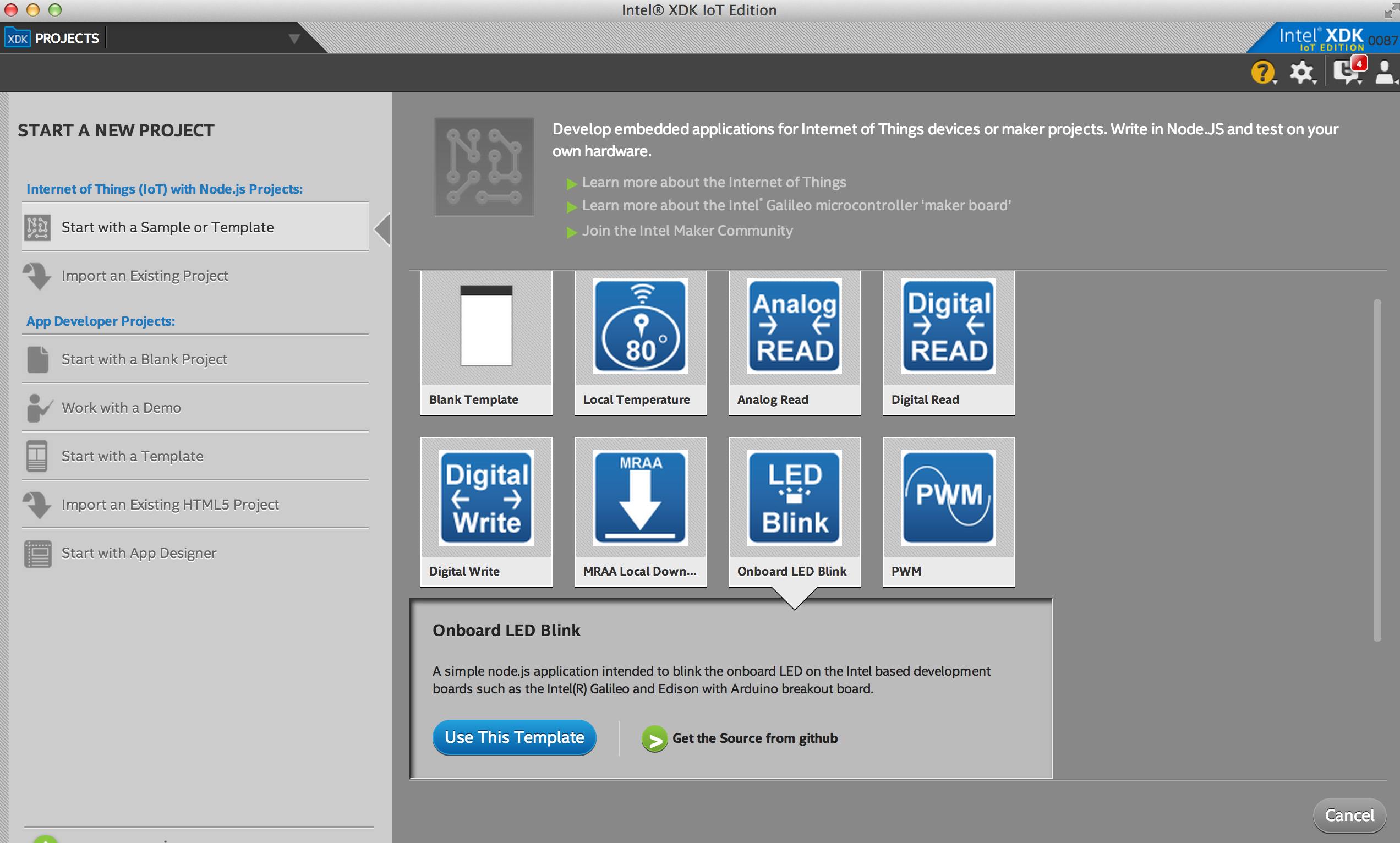
- Download the XDK installer from the Intel website
- Install on your computer
- Create an account (creating an account is required to use the XDK)
Hardware setup
- Connect your Edison to the Arduino breakout board
- Attach your Grove shield to the Arduino pins
- Connect your Edison (use the port closest to the switch) to your computer using a USB cable
Update firmware for the Edison
Follow this guide from Intel to flash the firmware on your Intel Edison board.
If you’re using a Windows 64 bit machine you can use this neat app Intel has built to make this process a bit easier.
First time Edison setup
When you Edison is up-to-date with the latest firmware, there is a one-time setup to complete.
- Connect your Edison using a serial cable.
- Enter the command
configure_edison --setupand follow the steps- Enter a password
- Enter a device name
- Check device name and confirm
- Configure WiFi
- If required, enter network password
- Wait for success message
- Add your host computer’s IP address to the Edison whitelist
xdk-whitelist --add <your IP address>xdk-whitelist --add 127.0.0.1
To find your IP address, open a command prompt and enter the following
ipconfig(Windows)ifconfig(Linux & Mac)
Make sure you are on the same local network as your computer.
If you run into trouble, the detailed guides for your OS can be found at Intel.
Grove sensors
For the Grove sensors and actuators used with each of the experiments in the kit, we need to update the
Grove library.
- Run the following commands
echo "src mraa-upm http://iotdk.intel.com/repos/1.1/intelgalactic" > /etc/opkg/mraa-upm.confopkg updateopkg upgrade
- Reboot the Edison using
reboot
To check that everything went as planned
- Look for your IoT device in the develop tab by clicking Select a device
- Select your device with the name you provided
- Connect using the
password the one you provided earlierusername root
For more help setting up your Edison check out the Intel developer resources for Edison:
Install AllThingsTalk library
On the downloads page, download and unzip both the
- Node.js client
- Node.js client examples
To open a project, simply browse to it and open the corresponding .xdk file in the Intel XDK.
Step by step
This tutorial will help you set up your first working Intel Edison experiment. Simply follow these steps as you go.
We will use the nodejs-client-examples/intel/allthingstalk_intel_mraa_example/main.js of the AllThingsTalk nodejs client examples
as our first project.
Our first program
Prerequisites
- AllThingsTalk Maker account, sign up here
- Intel XDK installed on your computer
- AllThingsTalk Node.js library installed
- AllThingsTalk Node.js examples library installed
Ingredients
- Intel Edison board
- Grove shield
- LED
- Potentiometer (Rotary knob)
Building plan
- Collect hardware
- Attach Grove shield to your Edison
- Connect LED to D4
- Connect Potentiometer to A0
- Connect the Edison to your network with an ethernet cable
- Connect adapter to the Edison for power
Create device
First we need to create our device. Log in to AllThingsTalk Maker and navigate to the ground in which you want to create your device. Next follow these instructions.
If you just created a new account, you will have a default ground called playground setup for you. You can use this ground to create your devices.
Copy sketch
- Copy the file to the nodejs-client-examples-master\intel\First_app folder
We are now ready to upload and run our sketch!
Test the demo application
Now we are ready to upload and run our first IoT application! In order to run your code on the Intel Edison you’ll need to upload
your code, build and install the project and then run your code, to do this just click the buttons as listed below
- Upload
- Install/Build
- Run
If all went well, you can now watch the values change in AllThingsTalk Maker. Toggle the LED or turn the potentiometer and see what happens.
If all went well you can also see the output of your device on the console. The black box in the XDK!
