In this article
Use devices as triggers or actions
Triggers
Using a device as a trigger lets you act whenever one or multiple assets change their state. This applies on assets of any type. In other words, whenever you want to create a rule that does something when a button is pressed, or when there’s a change in temperature, you will start by dragging a device of your choice to TRIGGERS.
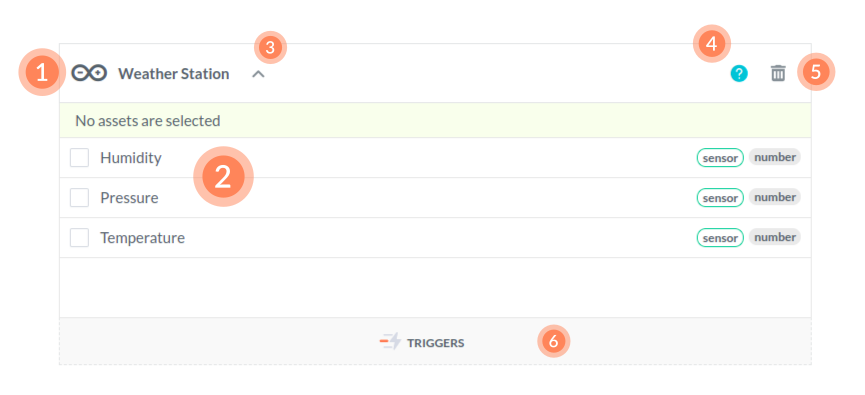
- Device name is shown as a convenient reference.
Asset list is where you select one or more assets that are needed to trigger the rule. Whenever any of them changes, rule
ACTIONSwill be executed.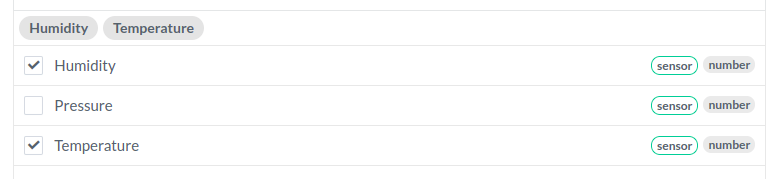
Shrink / Expand toggles the size of the component. Shrinking components lets you create more space on the screen and presents you the whole rule at a glance.
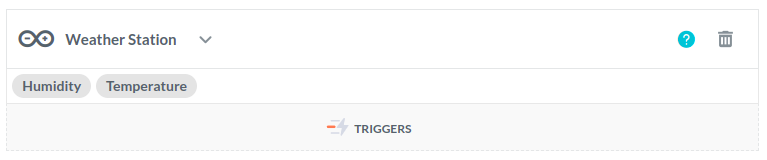
View docs will always get you to this page.
- Remove component removes the device from the list of triggers.
- Triggers area is still available for you to drag additional triggers to the rule. When more than one trigger is included in the rule, the rule executes the action whenever any of them is triggered.
Actions
Using a device as an action lets you send commands to actuate physical devices and set virtual asset states. The sent value can either be a constant, or the state of another asset.
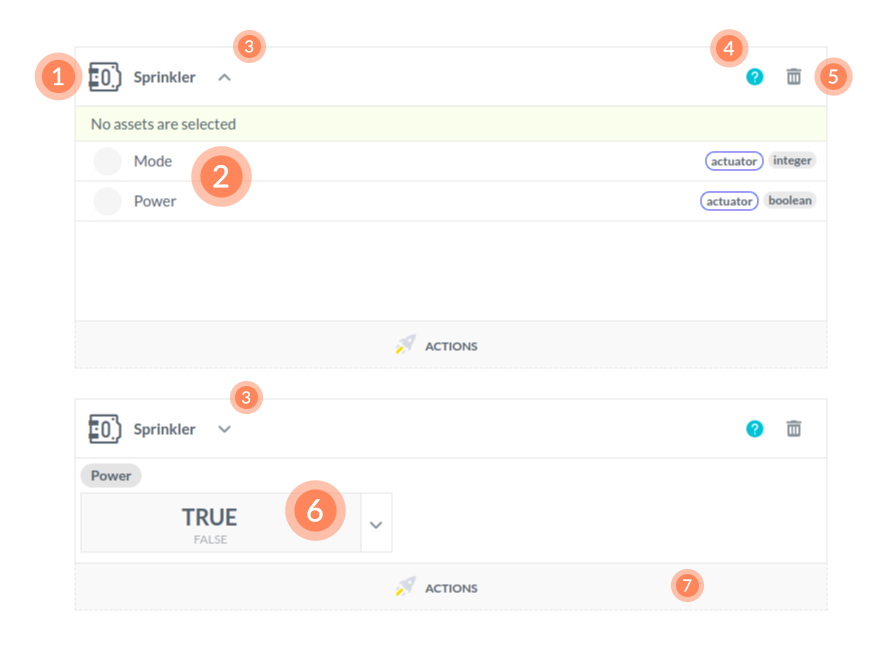
- Device name is shown as a convenient reference.
- Asset list is where you select an actuator
Shrink / Expand toggles the size of the component. Shrinking components lets you create more space on the screen and presents you the whole rule at a glance. With device component, state is toggled to shrunken after the asset is selected to save space. If you need to change the actuator or the virtual, you will need to expand the component again.

View docs will always get you to this page.
- Remove component removes the device from the list of triggers.
Value box lets you set the constant, or choose an asset from the drop down list (visible after clicking the down arrow). This value is the one that will be sent to the device.

Actions area is still available for you to drag additional actions to the rule. When more than one action is included in the rule, all actions are executed when the rule is triggered.
