In this article
Connect Your LoRaWAN Rapid Development Kit
Note: Documentation for the AllThingsTalk LoRaWAN RDK has been moved to AllThingsTalk Learning Centre.
Documentation below has been deprecated.
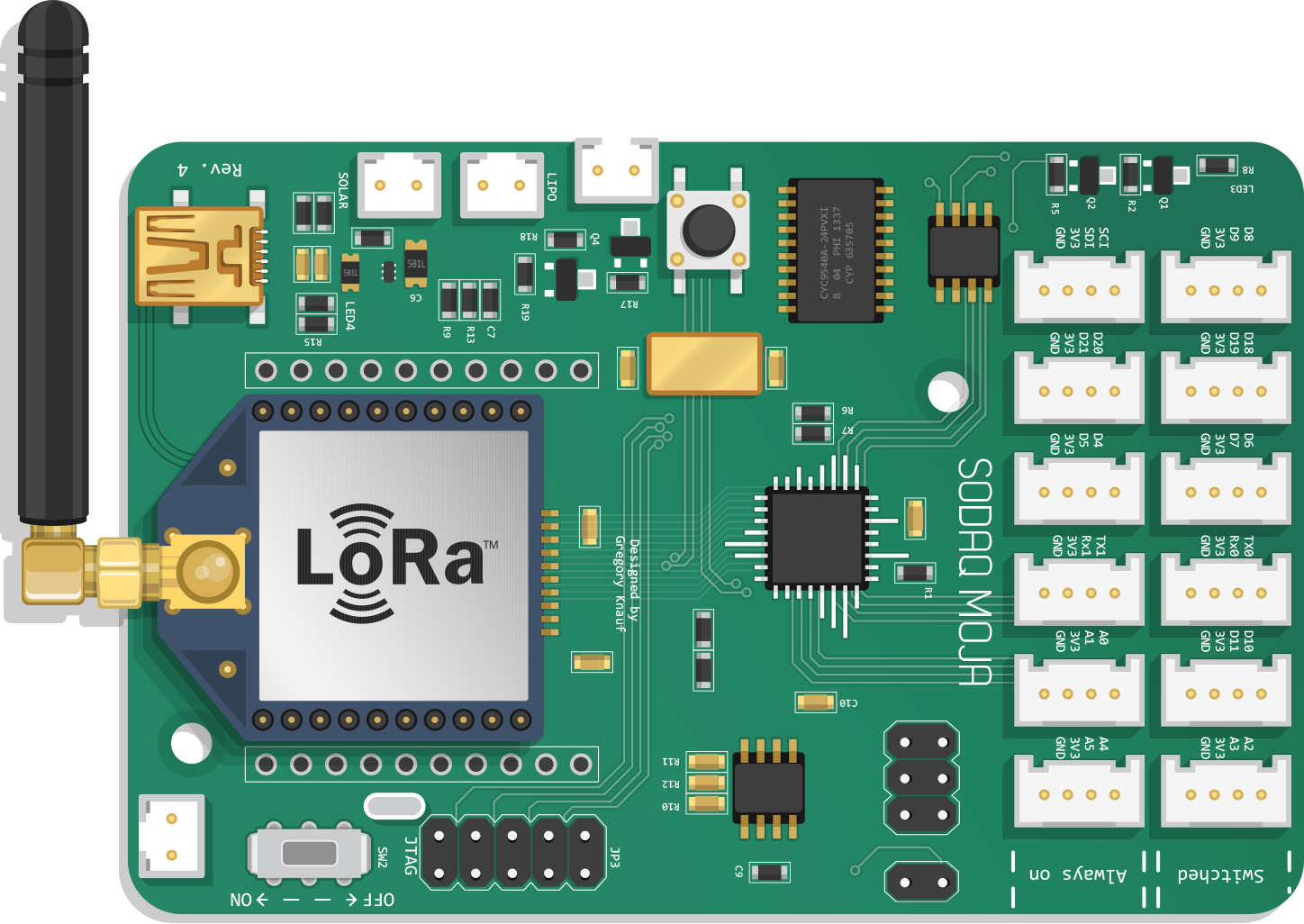
This step by step guide will help you set up your first working Sodaq Mbili LoRaWAN experiment. It will show how to send data from the Mbili to the AllThingsTalk cloud by connecting a pushbutton.
Prerequisites
Hardware
- A Sodaq Mbili with MicroChip LoRaWAN chip
- Grove Push Button
Software
- AllThingsTalk Maker account; sign up here
- Arduino IDE installed
- AllThingsTalk Arduino LoRaWAN SDK installed
- AllThingsTalk Arduino LoRaWAN RDK installed
- Sodaq Mbili board support in your Arduino IDE; please follow this get started guide
To install the Arduino LoRaWAN RDK, go to Sketch > Include library > Add .ZIP library in your Arduino IDE. Select the arduino-lorawan-rdk-master .zip file you just downloaded and click open.
Alternatively, unzip the file and copy the contents to your Arduino library folder.
Your first program
Connect hardware
- Attach LoRa™ module & antenna (without the range is very limited)
- [Connect the Grove Push Button to D20/D21] (http://support.sodaq.com/grove/)
Create a device
First we need to create our device.
- Log in to AllThingsTalk Maker
- Navigate to the ground in which you want to create your device
If you just created a new account, you will have a default ground called playground. You can use this ground to create your device or create a new ground if you want.
- Hit the + CONNECT A DEVICE button
- Select LPWAN devices
- Select LoRaWAN Rapid Development Kit
- Select the Network Service Provider of your preference
- Enter the respective keys. For more info on creating a device and obtaining keys from your NSP, check the corresponding section in networks
Set up sketch
- Connect the Sodaq Mbili to your computer over USB
- Open your Arduino IDE
- Go to Tools > Board: and select the SODAQ Mbili board
- Under Tools > Port select the USB port to which your device is connected
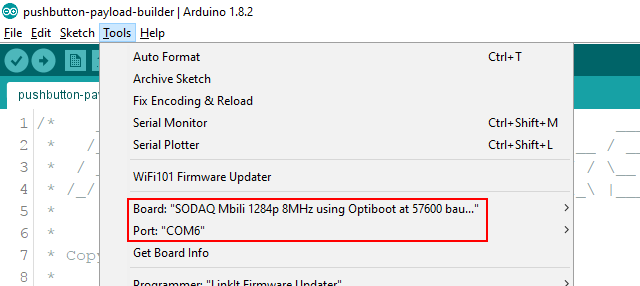
- Open the example you want to run. There are two ways to send your data
Fixed containers
- Under File > Examples > arduino-lorawan-rdk > container open the
pushbuttonexample sketch
- Go to your device in AllThingsTalk Maker
- Under SETTINGS > Payload formats, make sure Use ABCL is unchecked
Binary payload
- Under File > Examples > arduino-lorawan-rdk > binary-payload open the
pushbuttonexample sketch
- Go to your device in AllThingsTalk Maker
- Under SETTINGS > Payload formats, make sure Use ABCL is checked
- Copy/paste the content of
pushbutton-payload-definition.jsonin the textarea. You find this file in the examples/binary-payload folder of the arduino-lorawan-rdk - Hit Save
Enter keys
Next we need to add these keys of our device (dev addr, apps key and nwks key) to our example sketch, so it knows where to send its data. You can find them under SETTINGS > Connectivity of the device you just created.
- Fill in your keys in the
keys.hfile as shown below
1 | uint8_t DEV_ADDR[4] = {0x08, 0x1B, 0x3A, 0x74}; |
We are now ready to upload and run our sketch!
Run the example
Simply hit the upload icon in the Arduino IDE. This will save the sketch, compile it and upload it to your Arduino.
After uploading, you might need to flip the power switch on the Sodaq Mbili OFF and back ON to make sure the Mbili reboots and starts up our sketch.
Try press the Button. This should send its state to AllThingsTalk and update the Binary Sensor accordingly.
Alternatively, you can also open the Tools > Serial monitor of the Arduino IDE. This can be very useful when debugging your own sketches.
- Make sure you select the correct COM port to listen (under Tools > Port )
- When the monitor is open, make sure the Baud rate is set to 57600
More examples
As a next step, please try these basic experiments connecting the Grove sensors from the kit
- Count visits | count visits for just-in-time facility maintenance
- Environmental sensing | measure your surroundings
- Guard your stuff | lock your bike and get notified when it moves
Grove sensors
For more info on Grove sensors and Actuators as found in the AllThingsTalk kit, please check our Sensors and Actuators page.
Sodaq Mbili support
- Install the Arduino IDE and SODAQ Mbili using their excellent get started guide
- Pin numbers and Grove sockets
- Other Board features (power supply connection, jumpers, …)
