In this article
Components library
The Component Library contains all available building blocks, grouped by category. Each component includes a description, input/output format, and usage example.
Types of components:
- Triggers – Starting points of a flow. They have only outputs and generate events or data that initiate the process.
- Connectors – Intermediate components that can have both inputs and outputs (sometimes multiple). They receive data, process or manipulate it (for example, converting values), and then pass it forward in the flow.
- Actions – Endpoints of a flow. They have only inputs and perform tasks such as sending notifications, updating device states, or integrating with external systems.
Categories:
- Data - Components that handle device or system data. They bring information into the flow (e.g., sensor readings, asset attributes, constant or random values).
- Utils - Utility components that support the flow with helpful functions like formatting, converting, or counting.
- Math - Components that perform numerical operations such as calculations, thresholds, or aggregations.
- Logic - Components that apply conditions and decision-making (e.g., if/else checks, comparisons).
- Applications - Components that connect to external apps or services, enabling integrations like sending emails, pushing notifications, or updating third-party systems.
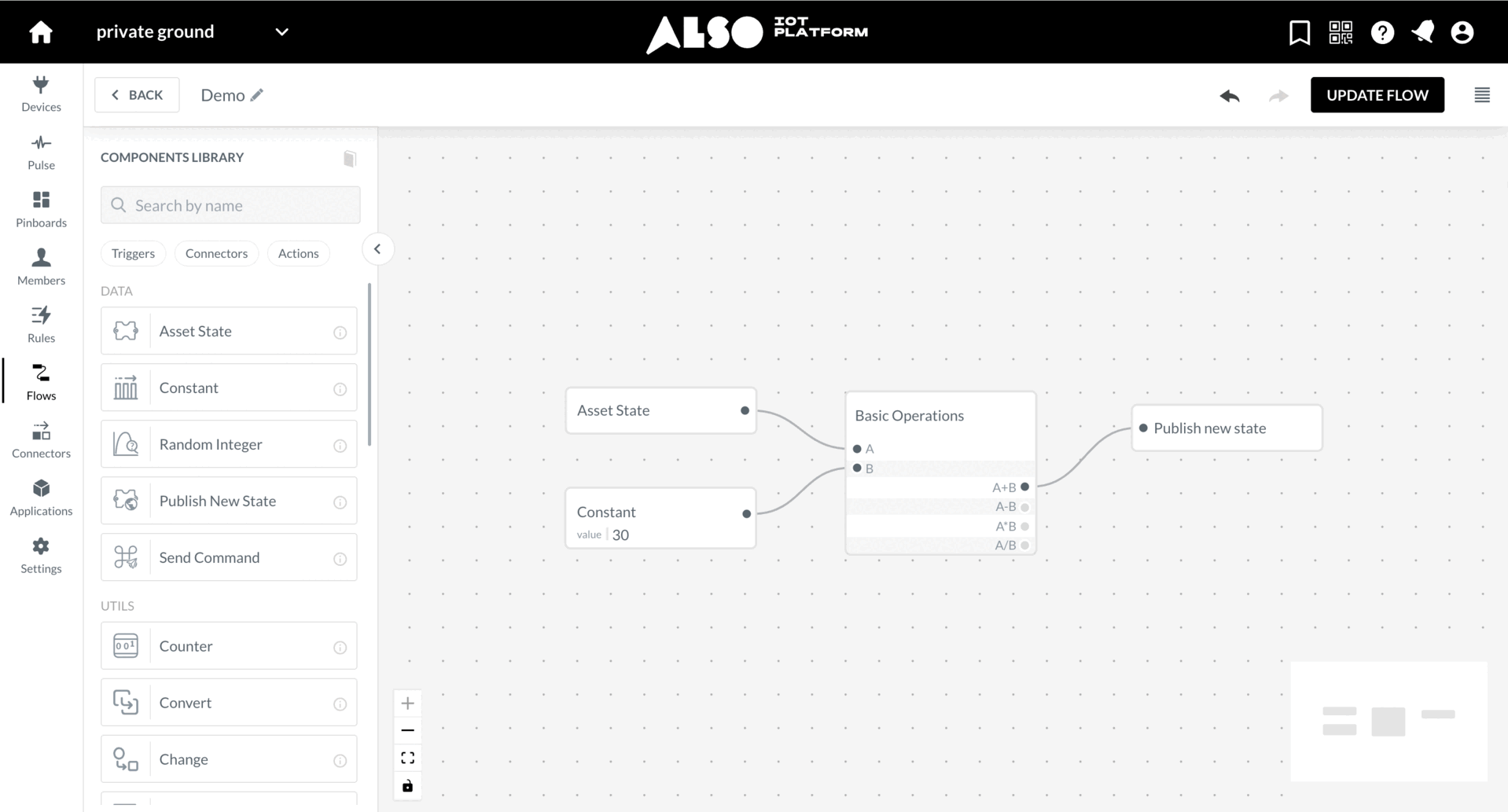
Data Components
Asset State
Triggers Triggers when an asset state change happens.
EXAMPLE FLOW
Notify me whenever motion in the basement is detected:
- Asset State (e.g: Movement) → Notify: Send notification
Constant
State Provides a predefined value.
It is a JSON syntax, so it supports: Integer, Boolean, Array, Object, and String.
EXAMPLE FLOW
When the temperature in the cottage is below freezing turn on the heating:
- Asset State (e.g: Temp) → Compare: A
- Constant: 0 → Compare: B
- Compare: A < B → Send Command (e.g: Heater)
Random Integer
Connectors Generate a random (integer) number between two limits when triggered.
INPUT
- From (required): Lower limit.
- To (required): Upper limit.
- Generate (trigger): When activated, produces a random number.
OUTPUT
- Out (integer): Generated random number.
EXAMPLE FLOW
Generate random number between 0 and 10 for the lottery scenario:
- Asset State (e.g: Button press) → Random integer: In
- 0 → Random integer: From
- 10 → Random integer: To
- Random integer: Out → Send Command (e.g: Show on display)
Publish New State
Actions Publishes a new state to the asset. Frequently used for virtual or calculated assets. Not to be confused with Send Command component.
EXAMPLE FLOW
Transform the incoming speed from km/h to m/s and publish the new state to a virtual asset:
- Asset State (e.g: Speed in km/h) → Basic operation: A
- 3,6 → Basic operation: B
- Basic operation: A / B → Publish New State (e.g: Speed in m/s)
Send Command
Actions Sends a command to a real-world device via an actuator asset.
EXAMPLE FLOW
When movement is detected in the attic, an alarm LED should glow:
- Asset State (E.g: Movement) → Send Command (E.g: LED)
Utils Components
Counter
Connectors Counts how many times an event happens.
INPUT
- Increment: Add 1 each time it’s triggered.
- Reset: Reset the counter to 0.
OUTPUT
- Value (number): Current counter value.
EXAMPLE FLOW
Count and display the number of passengers that pass through a gate:
- Asset State (e.g: Gate sensor) → Counter: Increment
- Counter: Output → Send Command (e.g: Display)
Convert
Connectors Convert values between basic units.
INPUT
- In (required): Number to convert.
OUTPUT
- Radians (number): Treats input as degrees and outputs radians.
- Degrees (number): Treats input as radians and outputs degrees.
- Celsius (number): Treats input as degrees Fahrenheit and outputs degrees Celsius.
- Fahrenheit (number): Treats input as degrees Celsius and outputs degrees Fahrenheit.
- Meters (number): Treats inputs as feet and outputs meters.
- Feet (number): Treats inputs as meters and outputs feet.
EXAMPLE FLOW
Convert measured angle from degrees into radians and publish the state to a virtual asset:
- Asset State (e.g: Angle) → Convert: In
- Convert: Radians → Publish New State (e.g: Calc Angle)
Change
Connectors Passes through a value only when it changes and ignores the values that are repeated. Useful in debouncing scenarios.
INPUT
- In (required): Input value.
OUTPUT
- Out: New value (only if changed).
- Old: The previous value.
EXAMPLE FLOW
Call the fire department once the fire starts spreading and don’t repeat the calls if the sensors continues registering smoke.
- Asset State (e.g: Smoke sensor) → Change: In
- Change: Out → Notify
Format
Triggers Create a message by inserting values into a template (placeholders).
INPUT
- Format (required): The message template (e.g. “The temperature is {Temperature Value}”).
- Values (required): One or more values to insert.
OUTPUT
- Out: Completed text message.
EXAMPLE FLOW
- Asset State (e.g: Temp) → Format: In - Temp
- Asset State (e.g: Humidity) → Format: In - Humidity
- Message: “Temperature is {Temperature}, humidity is {Humidity}”
- Format: Out → Send Command: Display
Math Components
Basic Function
Connectors Calculate mathematical functions for a number.
INPUT
- In (required): Number to calculate.
OUTPUT
- Absolute (number): Absolute value (ignores minus sign).
- Square root (number): Square root.
- Log (number): Natural logarithm.
- Log2 (number): Logarithm with base 2.
- Log10 (number): Logarithm with base 10.
EXAMPLE FLOW
Vibration sensors report negative values due to how their axes are oriented. For notification, we need only the magnitude of vibration, not the direction:
- Asset State (e.g: Virb) → Basic Function: In
- Basic Function: Abs → Compare: A
- Constant: 3 → Compare: B
- Compare: A < B → Notify: Send notification
Basic Operations
Connectors Perform simple math with two numbers.
INPUT
- A (required): First number.
- B (required): Second number.
OUTPUT
- A + B: Adds A and B.
- A - B: Subtracts B from A.
- A × B: Multiplies A and B.
- A ÷ B: Divides A by B (no output if B = 0).
EXAMPLE FLOW
Transform the incoming speed from km/h to m/s and publish the new state to a virtual asset:
- Asset State (e.g: Speed in km/h) → Basic operation: A
- 3,6 → Basic operation: B
- Basic operation: A / B → Publish New State (e.g: Speed in m/s)
Advanced Operations
Connectors Perform complex mathematical expressions using multiple operands and operators.
INPUT
- Operands (A…L): Up to 12 numeric inputs, each representing a value you can reference in your expression.
- Formula builder: A custom mathematical expression using:
- Operand references: A, B, C, …
- Operations: +, −, ×, ÷
- Parentheses ( ) for order of operations
- Example:
(A + B) / (C × D)orA + B + C + D + E
OUTPUT
- Result: The numerical result of the evaluated expression.
EXAMPLE FLOW
Monitor the real-time mechanical power produced by machine, combining torque, rotational speed, and a conversion constant:
- Asset State (Torque) → Operand A
- Asset State (RPM) → Operand B
- Constant 9.549 (conversion to kW) → Operand C
- Expression: (A × B) / C
- Output → Publish New State (Power in kW)
Trigonometry
Connectors Perform trigonometric calculations.
INPUT
- In (required): Number (angle).
OUTPUT
- Sin (number): Sine of argument.
- Cos (number): Cosine of argument.
- Tan (number): Tangent of argument.
- Asin (number): Arcsine of argument.
- Acos (number): Arccosine of argument.
- Atan (number): Arctangent of argument.
EXAMPLE FLOW
A solar tracker system adjusts panel orientation during the day. To estimate expected solar intensity, we need to calculate the cosine of the panel’s angle relative to the sun:
- Asset State (e.g: Angle) → Trigonometry: In
- Trigonometry: Cos → Basic Operation: A
- Asset State (e.g: Irradiance) → Basic Operation: B
- Basic Operation: A * B → Send Command (e.g: Controller)
Average
Connectors Calculate the average of multiple numbers.
INPUTS
- Multiple number inputs (temperature, values, etc.).
OUTPUTS
- The average value.
EXAMPLE FLOW
In a greenhouse, you have several humidity sensors placed in different spots. Instead of reacting to just one sensor, you want to use the average humidity to control irrigation:
- Asset State (e.g: Humidity 1) → Average: In
- Asset State (e.g: Humidity 2) → Average: In
- Asset State (e.g: Humidity 3) → Average: In
- Average: Out → Send Command (e.g: Controller)
Rounding
Connectors Round a number in different ways.
INPUT
- In (required): Number.
OUTPUT
- Floor: Round down.
- Ceil: Round up.
- Trunc: Remove decimals.
- Fractional: Only the decimal part.
EXAMPLE FLOW
A temperature sensor reports values like 21.67°C. Since the HVAC system only accepts whole numbers, the readings need to be rounded before sending commands:
- Asset State (e.g: Temp) → Rounding: In
- Rounding: Floor → Send Command (e.g: Controller)
Logic Components
Compare
Connectors Compares values either numerically or lexicographically. Comparing values of different types results in an error.
INPUT
- A (required): First value to compare (e.g. temperature).
- B (required): Second value to compare (e.g. number 20).
OUTPUT
- A > B (bool): True if A is greater than B.
- A = B (bool): True if A equals B.
- A < B (bool): True if A is less than B.
- A <> B (bool): True if A doesn’t equal B.
- A >= B (bool): True if A is greater than or equal to B.
- A <= B (bool): True if A is less than or equal to B.
EXAMPLE FLOW
When the temperature in the cottage is below freezing turn on the heating:
- Asset State (e.g: Temp) → Compare: A
- Constant: 0 → Compare: B
- Compare: A < B → Send Command (e.g: Heater)
Condition
Connectors Classic if / then / else programming logic. The value provided in “Input” is tested for truthfulness.
INPUT
- Input (required): Condition to check.
- IF true: Resulting value in case that “if” value is truthy.
- IF false: Resulting value in case that “if” value is false.
OUTPUT
- Out: The value provided in “IF true” or “IF false”, depending on “Input”.
EXAMPLE FLOW
If door are locked, show “Locked” on a display; if they are unlocked show “Unlocked” instead.
- Asset State (e.g: Lock (boolean)) → Condition: If
- Constant (e.g: Locked) → Condition: IF true
- Constant (e.g: Unlocked) → Condition: IF false
- Condition: Out → Send Command (e.g: Display)
Gate
Connectors Forward data (pass through) only when the gate is unlocked. Once locked, data stops coming through until the next unlock.
INPUT
- In: Input data.
- Lock: Locks the gate. Data forwarding stopped immediately, the input value is not forwarded.
- Lock delayed: Locks the gate. Trigger input value is forwarded, but all following data are not forwarded.
- Unlock: Unlocks the gate so that data is forwarded again.
- Locked (bool): Locks or unlocks the gate, depending on the value of the argument.
OUTPUT
- Out: Forwarded data.
EXAMPLE FLOW
You’re doing maintenance and don’t want rules triggering alarms or turning on/off devices:
- Asset State (e.g: Sensor data) → Gate: In
- Asset State (e.g: Maintenance mode) → Condition: Input
- Constant: True → Condition: IF True
- Constant: False → Condition: IF False
- Condition: Out → Gate: Lock
- Condition: Out → Gate: Unlock
- Gate: Out → Send Command (e.g: Actuator)
Basic Logic
Connectors Perform basic Boolean logic on one and two arguments.
INPUT
- Input A (any): First argument.
- Input B (any): Second argument.
OUTPUT
- And (bool): A and B
- Or (bool): A or B
- Nand (bool): not (A and B)
- Nor (bool): not (A or B)
- NotA (bool): not A
- NotB (bool): not B
EXAMPLE FLOW
Notify me if any of my windows is open:
- Asset State (e.g: Front window) → Logic: A
- Asset State (e.g: Back window) → Logic: B
- Logic: Or → Notify: Send notification
Advanced Logic
Connectors Perform advanced Boolean logic using multiple inputs and custom logic expressions.
INPUT
- Operands (A…L): Up to 12 inputs of any type. Each input is evaluated as truth or false based on its value.
- Logic Expression: A custom Boolean expression using:
- Operand references: A, B, C, …
- Operators: and, or, not
- Parentheses ( ) for grouping and precedence
- Examples:
A and B and CA or (B and not C)not (A or B)
OUTPUT
- Result (bool): The evaluated Boolean result of the expression.
EXAMPLE FLOW
Notify me if any of access point is open:
- Asset State (e.g: Front window) → Operand: A
- Asset State (e.g: Back window) → Operand: B
- Asset State (e.g: Garage door) → Operand: C
- Asset State (e.g: Garden gate) → Operand: D
- Expression: A or B or C or D
- Output → Notify (“Something is open”)
Selector
Connectors Choose one output from multiple inputs, based on selector values (like a two-bit multiplexer).
Any of four inputs will be connected to the output based on the combination present at these two selection lines.
INPUT
- S 0: First selector bit
- S 1: Second selector bit
- In 0: First input
- In 1: Second input
- In 2: Third input
- In 3: Fourth input
OUTPUT
- Out (any): Selected output
EXAMPLE FLOW
Figure out if the bike is being stolen or not:
- Asset State (e.g: Bike moving) → Selector: S 0
- Asset State (e.g: Bike locked) → Selector: S 1
- Constant (e.g: Bike left unlocked) → Selector: In 0
- Constant (e.g: Enjoy the ride) → Selector: In 1
- Constant (e.g: Bike locked) → Selector: In 2
- Constant (e.g: Theft!) → Selector: In 3
- Selector: Out → Notify: Send notification
- Selector: Out → Notify: Message
Map
Connectors Change a number from one range to another - rescale a value.
INPUT
- In (number): Input value.
- From lower (number): Lower input limit.
- From upper (number): Upper input limit.
- To lower (number): Lower output limit.
- To upper (number): Upper input limit.
OUTPUT
- Out (number): Mapped value (rescaled number).
EXAMPLE FLOW
A light sensor outputs values from 0–1023 (raw ADC data). You want to control an LED with brightness from 0–100% based on that input:
- Asset State (e.g: Raw Light) → Map: In
- 0 → Map: FROM LOWER
- 1023 → Map: FROM UPPER
- 0 → Map: TO LOWER
- 100 → Map: TO UPPER
- Map: Out → Send Command (e.g: LED)
Bit
Connectors Remembers a simple True/False state. Initially, it is set to False.
INPUT
- Store: Set to True.
- Toggle: Switch between True and False.
- Clear: Set to False.
OUTPUT
- Value (bool): Current state.
EXAMPLE FLOW
Alternatively play and pause the stereo each time the button is pressed:
- Asset State (e.g: Controller button) → Bit: Toggle
- Bit: Out → Send Command (e.g: Stereo play/pause)
Clamp
Connectors Keep a number within a minimum and maximum range.
INPUT
- In (required): Input value.
- Min (required): Minimum allowed.
- Max (required): Maximum allowed.
OUTPUT
- Out (number): Clamped value.
EXAMPLE FLOW
Clamp ensures a smart light never goes below 10% brightness (too dim to see) or above 90% (too bright and wasteful), no matter what value the user sets.
- Asset State (e.g: Dimmer input) → Clamp: In
- 10 → Clamp: Min
- 90 → Clamp: Max
- Clamp: Out → Send Command (e.g: Light actuator)
Invert
Connectors Outputs the opposite of the input value instantly. If the input is True, the output becomes False, and vice versa.
INPUT
- Value (any): The incoming signal.
OUTPUT
- Value (bool): The inverted boolean signal (
NOT input).
EXAMPLE FLOW
The Invert node reverses the comparison result so that when the temperature exceeds 80 °C, the machine receives a pause command instead of run.
- Asset State (e.g: Machine Temp) → Compare A
- Constant (e.g: 80°C) → Compare B
- Compare A>B → Invert
- Invert → Send Command
Applications
Notify
Actions Sends notification messages to one or more users. It supports multiple channels - including push notifications, web notifications, and email - allowing you to alert users directly from your flow.
INPUT
Notify node has main input that triggers the delivery of the notification. This must always be connected for the Notify node to execute within the flow.
CONFIGURATION
TO (Recipients): Configure who will receive the message.
(Notification) TYPE: Configure notification channel (push, web, email).
MESSAGE: A built-in area where you can compose the notification text and use placeholders (such as asset title, value, or timestamp) to insert dynamic information automatically.
DEFINE EXTERNAL MESSAGE (Optional): If you need to send dynamic content generated elsewhere (for example, asset states, formatted messages, or outputs from other nodes), you can add and connect to this optional input to the Notify node. When DEFINE EXTERNAL MESSAGE is connected, it overrides the MESSAGE area. Recipients and notification type remain as configured.
EXAMPLE FLOW
Get an email notification when the alarm in the office is fired.
- Asset State (e.g: Alarm) → Notify: Send notification
Webhook
Actions Send request to an external HTTP API when rule is triggered.
- HTTP Method lets you choose between GET, POST (the default), PUT, and DELETE. When POST and PUT are selected, it’s possible to provide the request body as well.
- URL of the remote HTTP API to which the request will be sent.
- HTTP Headers that will be sent with the request.
- The request body is plain text by default. To send JSON body make sure to add “Content-Type” header “application/json”.
- Dynamic data, such as an asset’s state, can be inserted into the request body.
EXAMPLE FLOW
Send a webhook request to a scheduling system when the room is ready for the cleaning.
- Asset State (e.g: Ready for Cleaning) → Compare: A
- Constant: True → Compare : B
- Compare: A = B → Webhook: In
Scheduler
Triggers Schedule recurring events (e.g: every Sunday at 6 AM).
EXAMPLE FLOW
Send a notification with air quality readings every Sunday at 9 AM.
- Scheduler → Notify
- Include air quality readings in the message of the Notification using placeholders (e.g: PM 10 this morning is (PM10: Value))
GF Polygon
Connectors Triggers when an important object enters or leaves a defined geo area. Area is defined as a polygon.
INPUT
- Input: New location state to trigger the Geofence.
OUTPUT
- Inside (bool): Reports True when asset state changes and is inside the defined area.
- Enter (bool): Reports True when asset enters the defined area.
- Leave (bool): Reports True when asset leaves the defined area.
- Distance (number): Calculated distance from the polygon in meters.
EXAMPLE FLOW
Get notified when a truck enters the loading destination:
- Asset State (e.g: Location) → Geofence: Input
- Geofence: Enter → Notify: Send Notification
GF Circle
Connectors Triggers when an important object enters or leaves a defined geo area. Area is defined as a circle.
INPUT
- Input: New location state to trigger the Geofence.
OUTPUT
- Inside (bool): Reports True when asset state changes and is inside the defined area.
- Enter (bool): Reports True when asset enters the defined area.
- Leave (bool): Reports True when asset leaves the defined area.
- Distance (number): Calculated Haversine distance from the centre in meters.
EXAMPLE FLOW
Get notified when a truck enters the loading destination:
- Asset State (e.g: Location) → Geofence: Input
- Geofence: Enter → Notify: Send Notification
